How to Add Banner Slider to Your Blogger Site
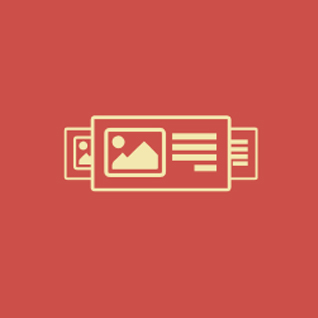
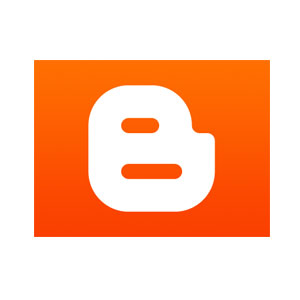
Questions?
Adding POWr Banner Slider to your Blogger website
The following tutorial will add Banner Slider as a Gadget to your site. If instead you'd like to add Banner Slider within a post see this.
Go to your blogger site, and click Design in the upper right corner.
Click on Layout in the left column.
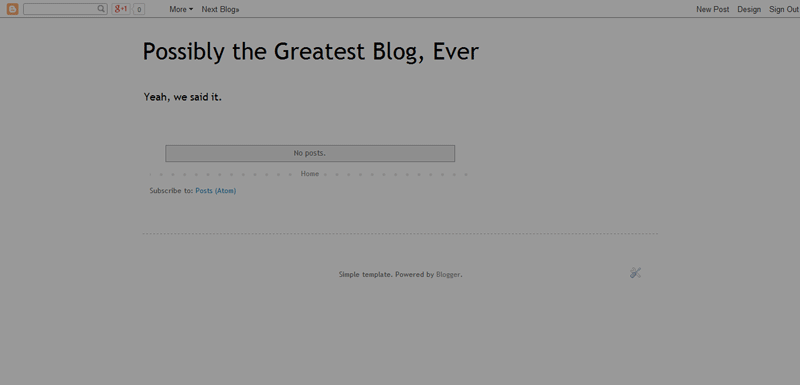
Click on any of the Add a Gadget links to add a plugin.
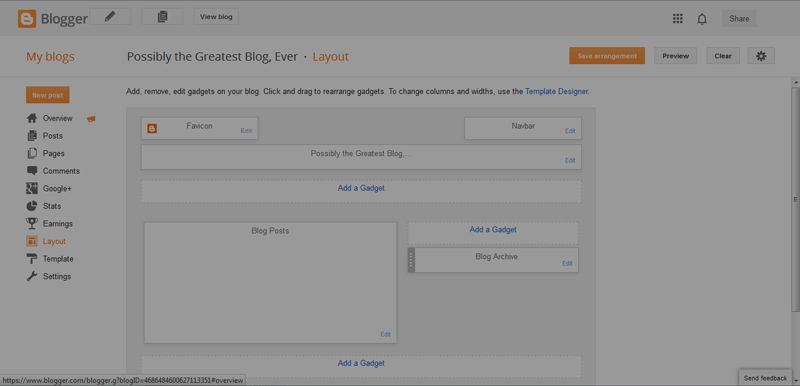
In the new pop-up, select More Gadgets in the left column. Enter POWr in the search bar and search.
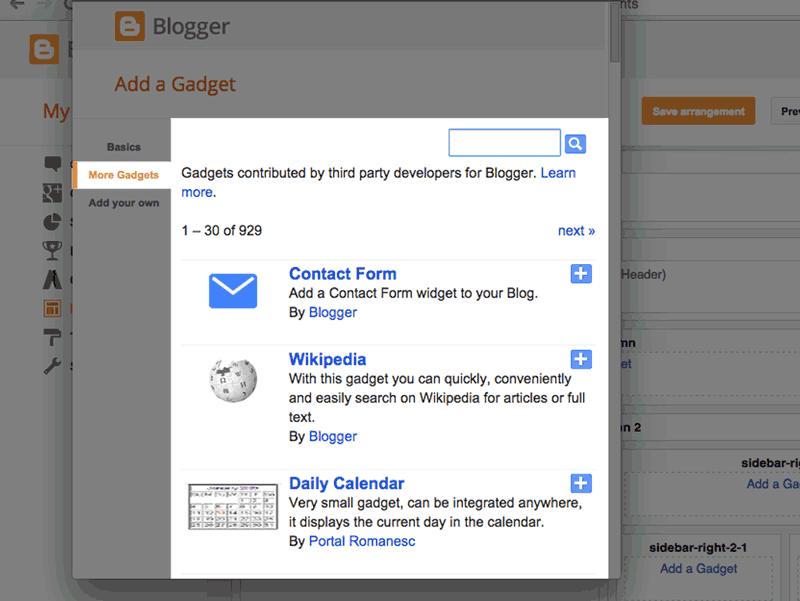
Select POWr Banner Slider from the list, and click the + symbol to add to your page.
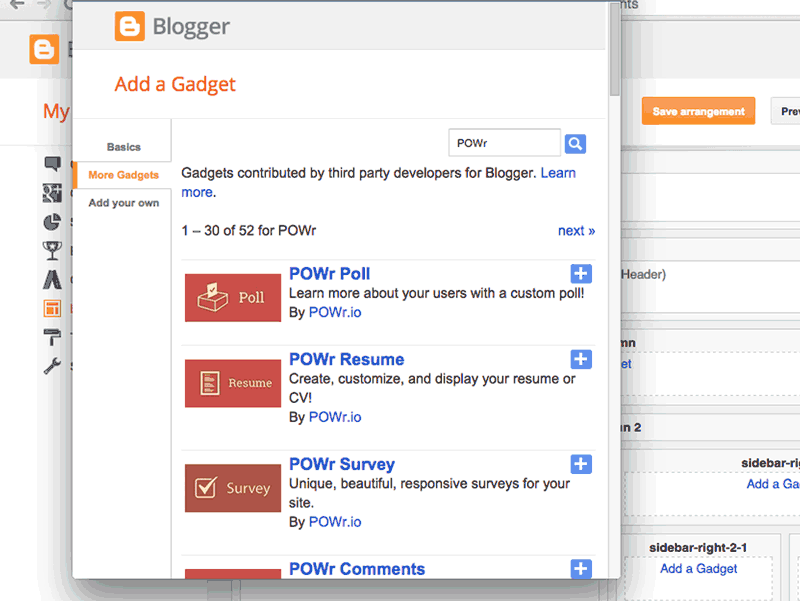
Enter your Banner Slider Title, then click Save.
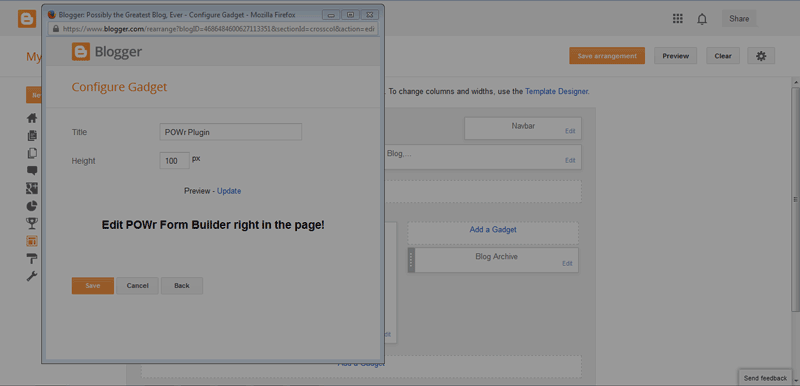
Your Banner Slider title will appear with your other gadgets. Click Save Arrangement, then click View Blog.
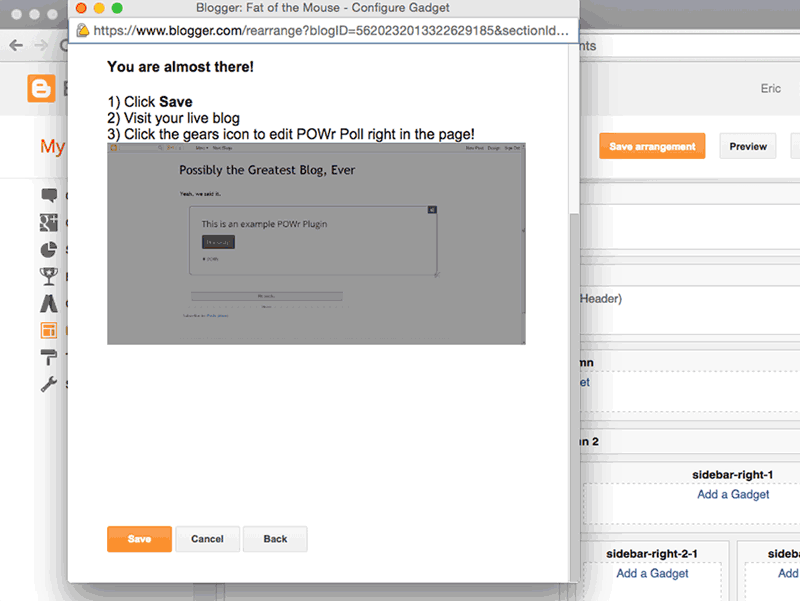
Customizing your Banner Slider
Make sure you are logged in at POWr.io, then go to your Blogger site.
Click on the Settings Icon () in the upper-right corner of your Banner Slider to open the POWr Settings Page.
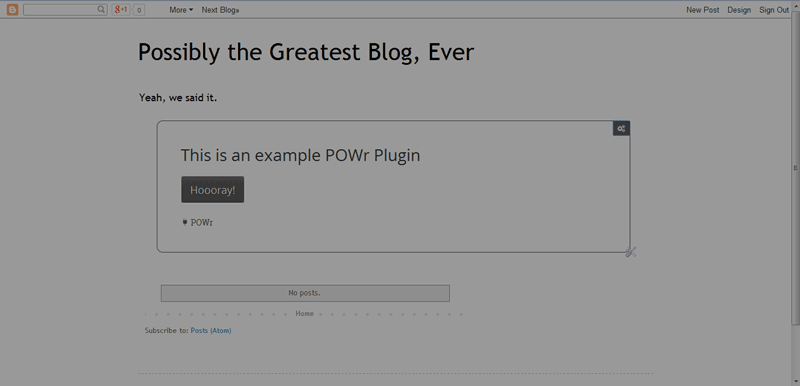
Use the Content tab to add, edit, and remove content from your Banner Slider.
Use the Design tab to customize the appearance of your Banner Slider.
Use the Premium tab to upgrade your Banner Slider to Premium.
Remember to click the Save button under the Save tab after making changes to your Banner Slider.
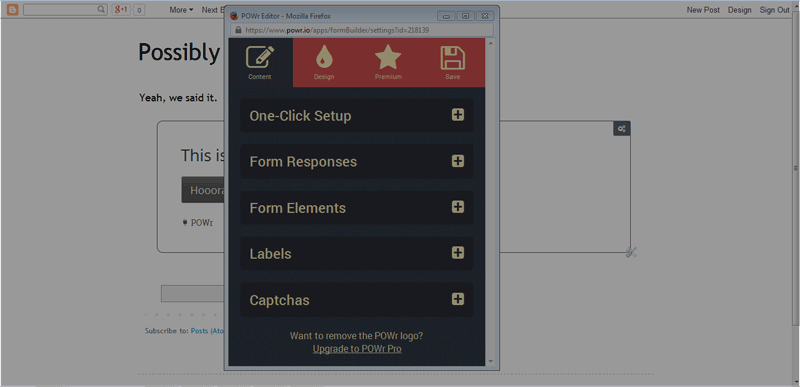
That's it! You've added a Banner Slider to your Blogger site!
Now that you've installed Banner Slider, installing other POWr plugins on your Blogger site is easy! Check out the plugins page.
Having trouble? Visit our knowledge base
Tidak ada komentar:
Posting Komentar